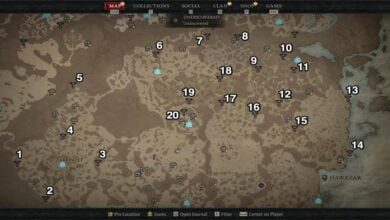Optimize Your Diablo 4 Settings for an Enhanced Gaming Experience
Are you ready to dive into the world of Diablo 4? Before you embark on your epic journey, it’s essential to ensure that you have the best settings in place. By optimizing your settings, you can prevent performance issues like stutters and frame drops, guaranteeing a smooth and enjoyable gaming experience. In this guide, we’ll explore the optimal settings, key bindings, and other essential menu features that will help you play the game effectively. So let’s get started!
Key Bindings for Maximum Efficiency
Mastering the key bindings is crucial for swift and efficient gameplay. Here are some recommended key bindings:
- N for Clan: Access your clan menu and explore clan features effortlessly.
- Tab: Bring up the mini-map to gain critical information about your surroundings.
- Collections Screen: Access your codex screen and explore various collections.
- J: Track your quests effectively, especially when rushing through the campaign.
- Shift + S: Manage and customize your character’s abilities from the skills menu.
- A: Allocate skill points as you level up by accessing the abilities menu.
- Force Move: Assign a key, such as the Spacebar or the middle mouse button, to enable smoother movement through mobs without constant stutter-stepping.
Traverse the Open World with the Mount System
Exploring the vast open world of Diablo 4 becomes even more convenient with the mount system. Here are the key bindings related to the mount system:
- Z: Mount up and traverse the open world quickly. You’ll unlock your mount around levels 25 to 30.
- Spacebar: Press this key while mounted to gain a burst of speed. It has a cooldown and offers three charges.
- Right-click: Use this key to dismount from your mount.
- 1: Engage enemies while on your mount with the mount combat dismount key binding.
Additional Settings for a Personalized Experience
Customizing additional settings can enhance your gameplay even further. Here are some settings worth considering:
- Action Wheel (E): Use this early on in the game to complete quests that require interactions with NPCs.
- Hold Position (Shift): Stay in place to channel abilities or maximize damage bonuses from specific mechanics.
- Show Item Labels: Toggle item labels on and off, allowing you to keep track of drops during farming sessions.
- Frame Rate Display (Ctrl + R): Monitor your frame rate, particularly useful for streaming or personal monitoring.
- Reply to Last Whisper (Shift + R): Respond quickly to the last person who sent you a whisper message.
- Tab: Cycle through different chat channels when interacting with others in parties or clans.
Unlock the Power of Advanced Tool Tip Information
Enabling advanced tool tip information can provide valuable insights into your items. Here are the benefits of this setting:
- Gameplay Settings: View detailed roll ranges and gain a better understanding of the quality of your items. This feature is especially useful while leveling up and learning the game mechanics.
- Minimum Quality for Drop Sounds: Customize the drop sound settings to hear notifications only for rare (yellow) items, eliminating distractions from lower-quality items. Adjust as needed as you progress in the game.
Damage Numbers and Theorycrafting for Optimal Performance
Tracking your performance and optimizing your builds is made easier with damage numbers. Here’s how you can use this feature to your advantage:
- Show Damage Numbers: Enable this setting to display damage numbers, allowing you to monitor your performance and compare skills with friends.
Utilize damage numbers for theory-crafting and optimizing your builds. It’s a great way to discuss strategies and exchange ideas with other players.
Remember, the suggested settings and key bindings are based on gameplay experience, but feel free to adjust them according to your preferences. Prepare yourself for an unforgettable adventure in Diablo 4 with these optimization tips. Happy gaming!